Customise your POS view in BETA so that items or services are displayed in a structured manner on the POS screen. Only Manager permissions or above can customise a POS view.
Access the view builder by hovering on the gear in the bottom left corner of the POS and selecting view builder. Customised views are comprised of nested lists. Each list can contain price buttons, which add an item to a transaction, and group buttons, which open another list.
Here are some recommendations:
Limit Nested Groups: Try to use no more than two nesting levels for clarity.
Review Active Price Lists: Ensure your POS shows only current prices; archive outdated prices.
Use Search: Rely on search functionality for quicker access, rather than listing all items. Note, with the BETA POS you can also use a barcode scanner.
Consistent Labeling: Use short, descriptive names to make it easy to navigate. Ensure all items and groups are labeled intuitively.
Effective Color Coding: Assign meaningful colors (e.g., blue for prepaid, green for monthly).
Minimize Colors per Group: Use colors sparingly to avoid clutter.
Accessible High-Use Items: Place frequently used items outside groups for direct access.
Quick-Access Items: Place frequently used items (e.g., day pass, rental shoes) outside groups, but keep this to a minimum too. We recommend not more than 4 items outside of groups.
Short Group Names: Avoid lengthy names; keep it brief and clear.
Consider Workflow: Organize POS items to follow a logical flow that matches typical transaction sequences.
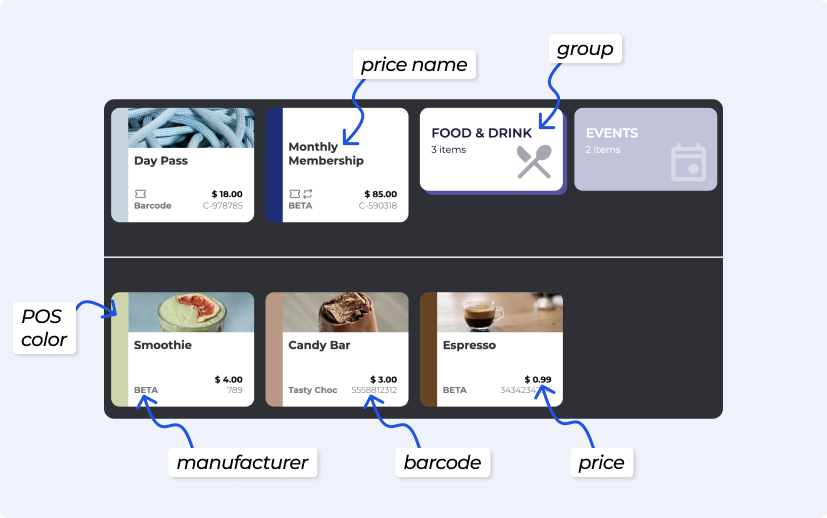
Simply rename your POS view to default
Top left when customising your POS - set it exactly as shown above, no caps, no special characters, no extra letters please.
Creating groups helps organise and display items or services in a structured manner on the POS screen.
Yes, you can customise colours for prices or groups using the colour palette button 
Yes, you can nest unlimited groups within groups. Keep in mind that each layer adds another click for your staff to find the desired price button.
No, you can nest unlimited groups within groups. However, consider the user experience as each layer deeper requires an additional click.
Available (i.e., unarchived) Prices are displayed in the Point of Sale, not the availability of an event/course/slot/product. Therefore if you do not want a Price to display in the POS, you have a couple of options: archiving the price, or editing your custom POS view.
Looking to edit Product details:
» Edit a Product Price Name, Barcode, Manufacturer, Description & Image
Looking to delete a custom POS view?
» Delete a custom POS view
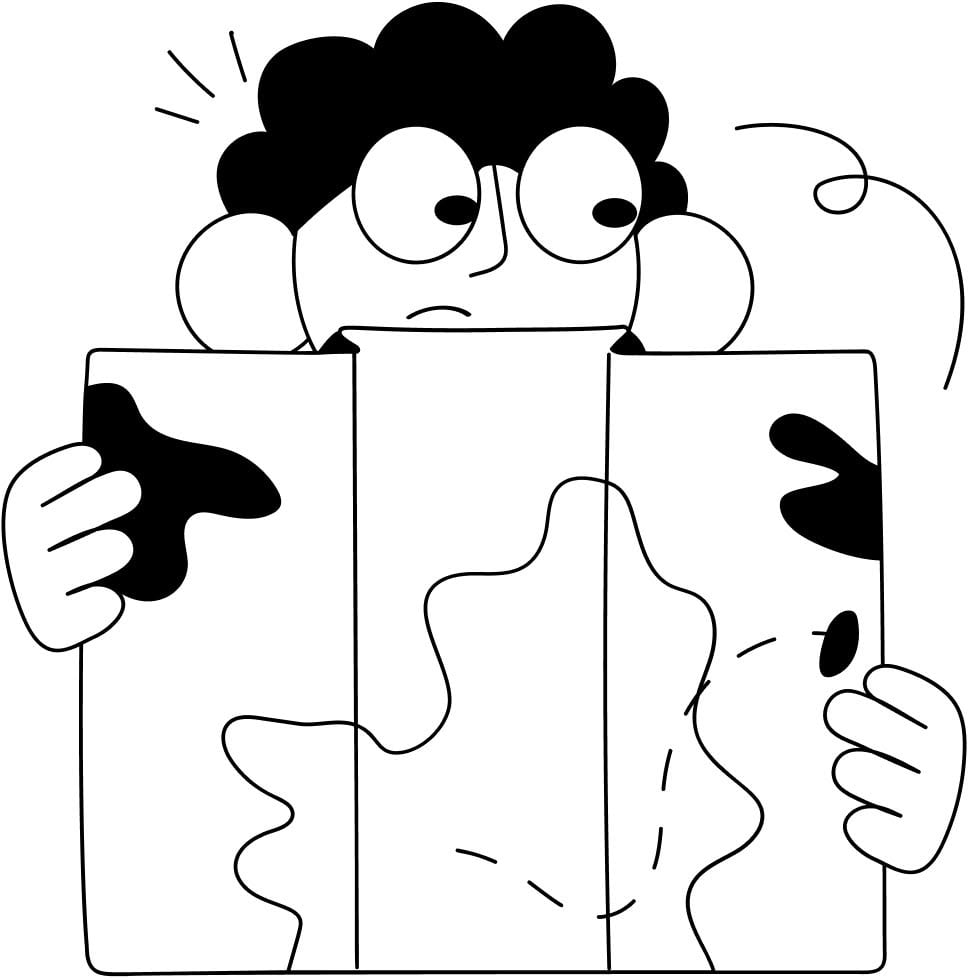
Still Lost? We’ve got you covered!
Use the search box on the main Help to search the entire list of available help guides, or drop your question in the Support Chat!