Cash tills can be configured for each workstation, or cash drawer. This ensures separate cash tracking across all stations, making it easier to count and reconcile cash at the end of operations. The Cash Counter is built into the till closing pages for easy cash counting.
When should I choose to use an open till in POS?
If multiple staff are sharing the same cash register, select the till that is in use e.g., "Desk Till" rather than opening a new one. This way, all cash sales are recorded under the same session, ensuring accurate tracking of total cash amounts without creating duplicate tills.
Looking to require till opening/selection for each POS instance? See how to enable this setting to require selecting a till before accessing the POS and processing transactions.
» Require till selection in your POS
Opening a till or, setting the float is the initial cash amount in your POS register before sales start. Setting it helps track your money flow (cash and other payment methods) accurately by comparing sales against the initial balance.
You’ll be prompted to enter the float amount each time you open a new register. Upon closing, the expected cash amount is the float plus or minus any cash transactions. This ensures your end-of-day totals match the actual cash count.
The POS has an inbuilt Cash Calculator, helping you easily count what is remaining in the till. This is explained in another guide, please find this using the search bar.
There will be a pop-up to indicate a register needs to be selected.
Easily switch tills if you move your device or select the wrong one. Simply choose the correct till to continue processing transactions.
View a quick summary of daily total sales, including totals for today, yesterday, or a custom date.
The Daily Totals pop-up shows sales by payment type (cash, card, discount, etc.) and lists all sold products.
The Daily Totals Pop-up displays real-time data for the current day. It's updated continuously as transactions occur. You can check it at any time during your business hours to track your daily sales.
Yes, you can access historical daily totals using the Daily Totals Pop-up. Simply scroll to the bottom of the pop-up, and you'll find an option to search for totals from other days. This allows you to review past sales data for better business insights.
Looking to generate a Daily Totals Report by Date; a report with multiple days grouped on one export?
» Report by Date - A Daily Totals Report by Date groups all the transactions carried out by date. Each date includes: - Gross Sales: the credit is split by price category and Tax. Discounts: Discount applied to the price categories. Refunds, Total Tax Due and Liabilities. The Report also includes Payments Collected per payment type.
When closing a till, BETA will show you the activity on the till you selected:
Starting Balance (float)
Total Cash Sales
Total Cash Refunds
Total Cash Expected in Drawer
Exporting your Till info
You can print this till report to a PDF file (or send directly to a standard printer, not a thermal receipt printer) and/or download the data as a CSV file for your records.
The Till Report provides a detailed summary of a till session — from when it was opened to when it was closed. It can be printed or downloaded as a CSV for record-keeping or reconciliation.
ID: A unique identifier automatically generated by BETA for each till session.
TILL: The name of the till as entered by staff (for example, “Till - Reception”).
TIME OPENED: The exact date and time the till session was started.
OPENED BY: The staff member who opened the till, followed by their BETA Climber Key in brackets.
TIME CLOSED: The exact date and time the till session was closed.
CLOSED BY: The staff member who closed the till, followed by their BETA Climber Key in brackets.
GYM: The gym’s name and its unique location code — useful for multi-location operators.
STARTING CASH: The amount of cash entered into the till when it was first opened.
TOTAL SALES: The total amount of cash sales processed during the till session.
TOTAL REFUNDS: The total amount of cash refunds issued during the session.
CASH COUNTED: The total physical cash counted when the till was closed — used to reconcile against system totals.
TRANSACTION LIST: A breakdown of each cash transaction processed during the session, including:
» Transaction ID (the unique transaction reference number),
» DELTA (the cash amount added or removed), and
» TIME (the timestamp)
BECAUSE THE POINT OF A TILL IS FOR CASH SALES ONLY.
For a full sales report, go to the Sales page: Filtering/Searching Sales Page. For per‑day totals across all payment methods, use Daily Totals in the POS on this page: Open & Close a till, and Daily Totals.
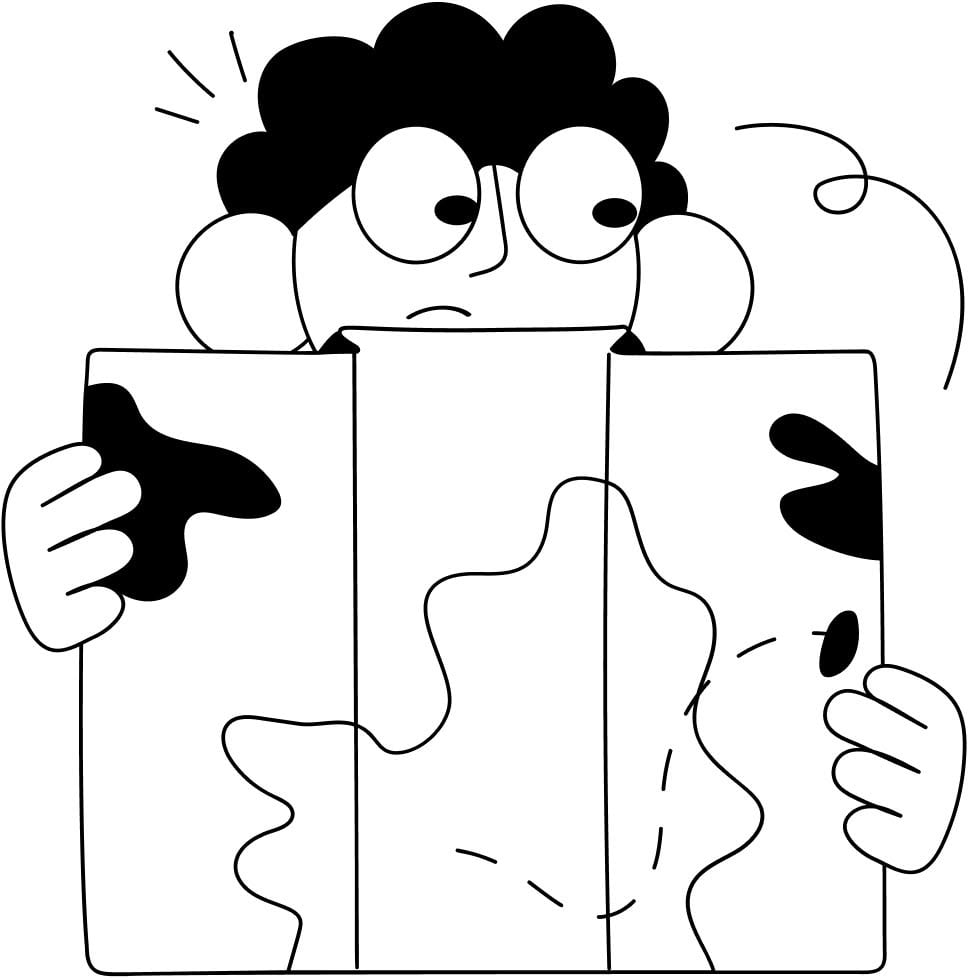
Still Lost? We’ve got you covered!
Use the search box on the main Help to search the entire list of available help guides, or drop your question in the Support Chat!