The Point of Sale (POS) system allows you to sell items, passes, and events quickly and seamlessly from a singular check-out page and connects into BETA’s powerful analytics tools.
It has customizable views based on who is supporting the checkout process. This POS is designed to make it as fast as possible to sell items and services within your gym. In case you need a refresher, here are the primary components of the POS dashboard:
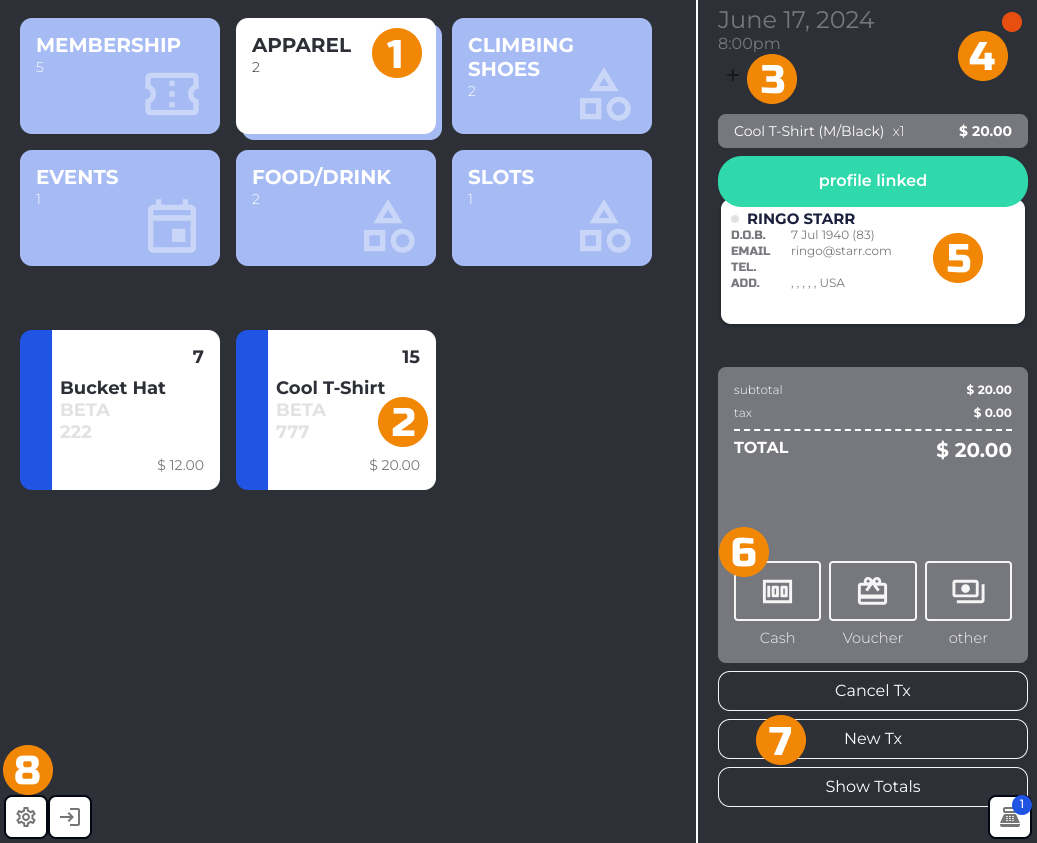
Groups differentiate your products from one another. Each group can contain one or many individual products or other groups of products.
Items include all of the merchandise, food, passes, slots, and events for sale in your gym. Each item includes all colour and size options of a given type of product.
Add a till to your POS dashboard to collect cash payments.
Attach a payment terminal to collect credit or debit card payments.
Visitor Profiles can be linked to transactions to allow for an easy, one-stop shop to check out with passes, events, and other products.
Easy payment selection options let customers check out with their preferred payment method quickly.
Transactions may be cancelled or paused at any time.
POS Settings allow for multiple POS views to quickly sell different items at different registers or BETA-connected devices across your gym.
The capabilities of each of these sections is dependent on the permissions of the user logged into the system at any given time. To learn more about user permissions please reference the Permissions Guide.
You can calculate change directly in the POS. See how below.
Directly from the POS at the end of a transaction, you can assign multiple passes / events / tags / proficiencies to various profiles, and you can automatically check-in the visitors too, if selling pass price with a single Entry Type!
The transaction will be linked to one profile, i.e., the profile you link it from the "Link Transaction To Profile" pop-up.
In BETA you can issue a pass to a climber by selling a pass through the POS. From here, you can link a pass to a visitor’s profile, check them in, and send an email receipt to the customer.
The POS in BETA simplifies handling transactions by allowing you to create, cancel, and manage open tabs for clients.
The BETA POS system allows you to seamlessly link customer profiles to transactions, ensuring that every sale becomes a valuable data point. By associating purchases with profiles, you can easily track and analyse customer activity.
In BETA, you have the option to take payments over the phone, offering convenience to your customers. To use this feature, you will need to choose the payment method Stripe (card details) at checkout, in your Point of Sale, and add the customer’s card details.
This action is useful when a customer wants to split their payment across multiple methods (e.g., partially with a voucher and the remainder with cash or a card).
Part payments can be recorded directly through the Events Calendar (if used to pay for an event) or via the Point of Sale (POS), depending on the context of the booking or sale.
When processing part payments through the Events Calendar, setting the transaction to DUE allows you to issue items immediately and generate an invoice for the outstanding balance.
This is typically used when a participant pays part of the fee upfront (e.g., deposit), with the rest collected later.
During this process, you can also specify:
Who the transaction is linked to, identifying the person responsible for payment.
Which price they are paying for, using the dropdown to apply the correct rate (e.g. member, concession, etc.).
This is especially useful when one person is paying for multiple participants or covering a specific portion of the total.
Part payments in the POS are ideal when a customer wants to split the cost between multiple people or payment methods.
For example, one person might pay part of the total, and a friend covers the rest - or the customer might pay partially with cash and complete the balance with a card. This gives you flexibility to accommodate shared or mixed payments during checkout.
Through the Point of Sale, on the Business & above tier, you may issue Passes/Events for future payment.
This page explains how to handle taking an initial payment with one payment method for INITIAL PAYMENT, and then setting up the subscription in Stripe. For example, an initial payment of cash, and then set up the Stripe Autobill in the POS, or Card Details from the Stripe Portal.
› Stripe Terminal Payments (in POS)Allows for quick, one-time payments directly from Terminal, ideal for walk-in or ad hoc purchases. The card details are not stored, maintaining customer security while enabling immediate payment confirmation. The amount sent to the payment terminal is adjustable and can be a fraction of the remaining total. When ordering your terminal for Stripe, you need to be using the Stripe Model no. Wise POS-E When do I select Stripe Terminal as a payment method, in the point of sale?Stripe Terminal are for one off payments through the Point of Sale, no card details are saved through this process. BETA will communicate with your Stripe terminal, and communicate back to BETA on receipt of payment. Read more on how to Connect a terminal to the POSHow do I get a Stripe Terminal for accepting card payments?When ordering your terminal for Stripe, you need to be using the Stripe Model no. Wise POS-E › Stripe Card Details (in POS)For transactions requiring card details, you can manually enter customer card information, which then stores to their Stripe profile (if selected). This enables future payments without re-entering card information, streamlining repeat purchases, and allows you to take Autobill payment, or payments over the phone. › Stripe AutobillFor on-the-spot payments using saved card information or to capture card details via Terminal, select Autobill to immediately charge the customer’s Stripe-linked payment method. This is essential for setting up Stripe subscriptions, where recurring charges are collected automatically. Read through the Subscriptions Explainer. › Stripe Subscription BillingChoose this option when billing items to a customer's existing active subscription. These transactions are combined into their next scheduled subscription charge, appearing as an invoice in Stripe. Unlike Autobill, subscription billing accumulates charges to be processed with the next cycle, ideal for managing incidental purchases under the membership plan’s billing interval.
Read below on how to handle part payments (deposits) and issue passes/register for events through the POS/Visitors Page for later payment.
Looking to send an invoice for a Due transaction? Available on Business and above.
» Send and save invoices for Due transactions
In BETA, you can add supplementary purchases, such as snacks, drinks, or rental gear, to a member’s Stripe subscription. You can set limits to the amount of credit that can be spent by a visitor, also known as the membership credit limit. Learn how to set membership credit limits here.
To add supplementary purchases to a visitor’s subscription billing, check out via the Subscription billing payment option in the POS.
Looking to set a custom membership credit limit for an individual?
» Individual Credit Limit Override for Subscriptions
No, the membership credit limit represents the total amount available for spending, separate from the subscription fee. For e.g. If the membership credit limit is $100, this means the member can spend up to $100 on additional items or services on top of their subscription. Any amount spent will be accrued on top of the subscription cost.
This will occur if the visitor's profile lacks a recurring (subscription) pass. Learn how to set up a visitor’s Stripe membership subscription here.
You will see an error in the POS if the visitor’s subscription has expired or if the membership credit limit has been reached.
To find out how a transaction was paid, navigate to the Sales page within your BETA account. Open the transaction you wish to check and scroll to the bottom of the details section. Look for the payment method or "Payment Type" field to see how the transaction was processed.
Through the Point of Sale, on the Business & above tier, you may issue Passes/Events for future payment.
Manually issue an entry/pass (without a sale)
Gift a pass - one time
Passes Guides
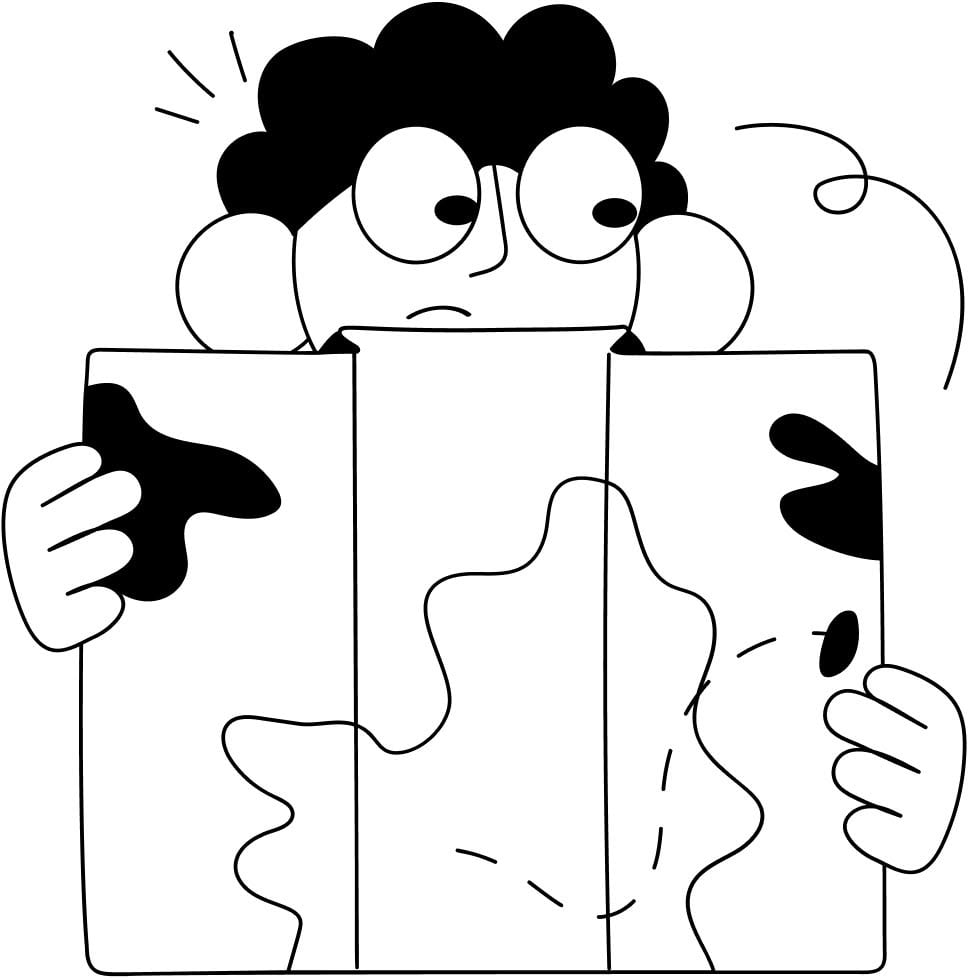
Still Lost? We’ve got you covered!
Use the search box on the main Help to search the entire list of available help guides, or drop your question in the Support Chat!