⤷ Sell a gift card via the POS
Selling gift cards through the POS is a simple process that ensures the card is linked to the correct recipient for seamless use. This section covers how to issue a gift cards and assign it to the intended user during or after the purchase.
When selling a voucher/gift card in the POS, the profile that is linked to the transaction will receive the confirmation email. This allows you to control if the gift receiver gets the confirmation email or not.
If you are looking to issue a gift card without a sale, see the below guide:
» Add a voucher/gift card without payment
› Selling and adding a gift card recipient an email upon purchase
During the purchase in the POS, assign the gift card to the recipient directly. Once assigned, the system will automatically send a confirmation email to the profile linked to the transaction with all relevant details. This method ensures the recipient is notified immediately.
› The confirmation email allows you to search gift card ID, via QR code or via typing in the code
The QR code in the gift card confirmation email is linked to the specific gift card. It can be scanned at the POS when “voucher is selected” to pull up its unique ID, or you can manually search for it in Products > Vouchers using the code.
Looking to complete a
» POS payment with a gift card/voucher
› Sending the gift card purchase email to the purchaser instead
Instead of linking the purchase to the recipient during checkout, you can link it to the purchaser. The email confirmation is sent to the profile linked to the transaction.
During purchase, from the POS: Assign the transaction to the purchaser, or to nobody. In the POS check out window, assign the gift card to the recipient, the similar process to gifting a pass.
After purchase: Locate the voucher and reassign it. This method is possible but less convenient than assigning it during the initial transaction.
Looking to Transfer vouchers/gift cards » Transfer vouchers/gift cards
Looking to Manage Gift Card Voucher Ownership, Expiry, Custom Code
» FAQs
What happens if I forget to link an profile when using a voucher?
If you forget to link an profile, BETA won't associate the voucher with a specific customer, leading to potential tracking and balance issues. Always link the profile for accurate record-keeping.
Can I sell a voucher without specifying the voucher amount?
No, when selling a voucher, it's crucial to set the voucher amount to ensure proper transaction processing. Follow the steps outlined for a seamless sale.
What if I sell two gift cards?
In the Transaction pop-up window in the POS, you will be able to attribute each gift card to the recipient.
What does a voucher email look like?
Here is what the default email sent to a client looks like, it includes a .png image of a QR code unique to that gift card. This allows for scanning the gift card at the POS when searching. During purchase, the person has the choice to send an email or not.
How do I edit the confirmation email of a voucher?
You can edit it from your Settings > Emails Page.
Please note, if you wish to keep the QR code when searching - ensure that you retain the following smart tags:See here for more details Edit Gym Default Emails {{CODE}} - will display the QR code as a .png{{NOTE}} - will display the custom note, if the purchaser has left one{{VALUE}} - enters the value of the purchased voucher.
Can a gift card be used for online sales?
The gift card ID can be entered during the online checkout process and used to purchase passes, events, courses, or products.
For online purchases, the gift card is not user-restricted, anyone with the code can redeem it.
Many of my gift cards are linked to a default BETA B. profile, why is that?
You probably migrated software to BETA! Your previous software did not allow us to link gift cards to profiles, however when they can be searched via the Voucher ID, in the POS or in your Vouchers / Gift Cards page. If you wish, you can also transfer the ownership from the default BETA B, profile, to the correct climber profiler.
⤷ Pay with a gift card via the POS
https://www.notion.so/POS-payment-with-a-gift-card-voucher-a1c009858de34130b0241e82e27f506c
By default, BETA will show the gift card ONLY linked to that profile.
To view other available vouchers: Flip the toggle on the only show vouchers for linked profile. This will show all the vouchers with a remaining balance at your gym, you can then search profiles.
In your Vouchers list on the dashboard, BETA will subtract the balance from that visitors voucher and updated the Remaining Balance.
The QR code can be scanned in the POS voucher search bar to instantly bring up the exact gift card for redemption or balance checks.
Looking to manage vouchers, and link them to other profiles?
» Transfer vouchers/gift cards
Looking to modify a voucher/gift card?
» Manage Gift Card Voucher Ownership, Expiry, Custom Code
› Using a Gift Card in the POS
To use a gift card (i.e., a voucher) in the POS, simply select “Voucher” as the payment method during checkout.
BETA will apply the available balance from the gift card toward the transaction total. If the gift card does not cover the full amount, you can combine it with another payment method or an additional gift card.
› Using Multiple Gift Cards in the POS
You can apply more than one gift card to a single transaction by selecting “Voucher” as the payment method multiple times. BETA will deduct from each gift card in turn until the balance is covered.
If you are using multiple gift cards, and there is still balance left on the transaction, you can finalise the transaction with any other payment method.
› Using a Gift Card Not Linked to the Profile and Searching for Gift Cards
In BETA, gift cards are linked to a profile, and by default the POS filters voucher searches to the profile linked to the transaction. If you want to use a gift card from another profile, you can manually search all gift cards by removing the filter in the POS voucher search bar.
This is useful if you have migrated software, or imported external gift cards. As they are assigned to a generic “BETAbot” profile when imported. You can choose to keep it that way or reassign it to the correct customer profile for future ease of use.
Looking to manage vouchers, and link them to other profiles?
» Transfer vouchers/gift cards
FAQs
When I search the gift card code, I can’t find anything. Why can’t I see the gift card in the POS?
Make sure you're searching in the POS Voucher payment method search bar.
In BETA, gift cards are profile-specific. By default, the POS filters vouchers linked to the profile linked to the transaction.
If the gift card is linked to a different profile, set the filter to search all vouchers.
Can I scan a gift card instead of typing the code?
Yes! The gift card email includes a QR code that can be scanned with a 2D barcode scanner, directly in the POS Voucher payment method search bar to bring up the specific voucher.
A customer says they have a gift card, but I don’t see it in their profile.
It may have been purchased under another profile. Ask for the code or QR and search all vouchers in the POS to locate it.
What happens if I forget to link an profile when using a voucher?
If you forget to link an profile, BETA won't associate the voucher with a specific customer, leading to potential tracking and balance issues. Always link the profile for accurate record-keeping.
Related Guides
Add a voucher/gift card without payment
Manage Gift Card Voucher Ownership, Expiry, Custom Code
Gift Card Guides
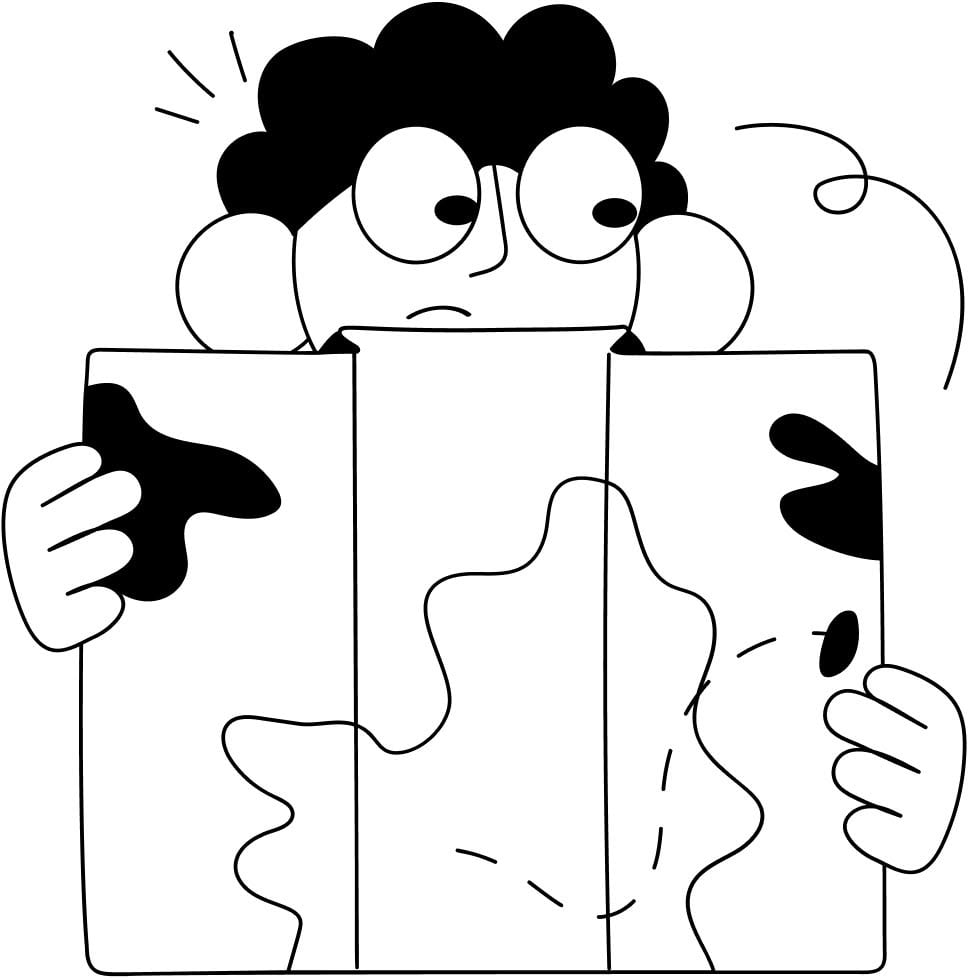
Still Lost? We’ve got you covered!
Use the search box on the main Help to search the entire list of available help guides, or drop your question in the Support Chat!
