For more detailed explanation on Products:
⤷ BETA’s Products Explainer
⤷ Actions to Products
› Product Fields Explained
Name: This will display on your POS and online widgets. Make it clear and concise for easy identification by staff and customers. Example: Gym T-Shirt.
Barcode: This field allows you to assign a barcode for easy scanning during sales and inventory tracking. If no barcode is set, BETA will assign a generic code automatically.
Manufacturer: Specify the manufacturer or the brand of the product to help with identification and sourcing. If no barcode is set, BETA will assign the default manufacturer.
Description: The description will appear on your online pass widget. Provide a brief, clear explanation of the Pass. Available on Community & above.
Image: An image set on the product will show in the POS, and on the widget for Retail Products when added as an Add-on. Available on Business & above.
Understand the POS cards in relation to your Product Fields
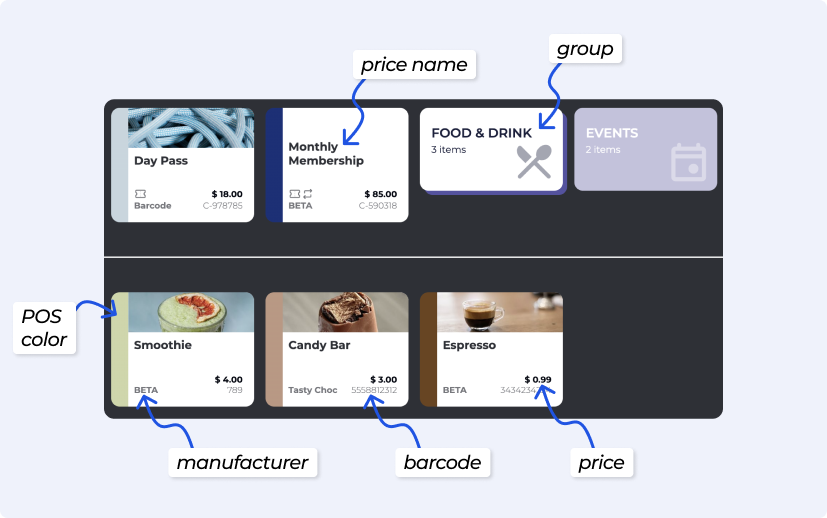
› Edit Product Fields
A product can have a barcode, and a product option can have a Barcode too
⤷ Add/Edit/Archive Product Options
› Set Public Product to Gym Product
BETA keeps a public database available of products* to gyms. Take control of the product, by setting it as a gym controlled product.
*The accuracy of this public database, depends on information received from the manufacturer.
Since a Public Product is not editable by the gym, we recommend using a Public Product ONLY if you do not wish to make changes to this product.
What is a Public Product?
A public product is a product in the database of BETA, that comes pre-filled with information from the manufacturer. Public Products have set options and barcodes, and these cannot be edited. Public Products allow you to quickly set up a new product with a set of Product Options based on the known configuration of a product.
For example, if you choose to start selling a new LaSportiva shoe, BETA already knows which size and color combinations exist for the product so you will not have to configure each size, color, and barcode.
How do I know that a product is a Public Product?
You will see the following symbol  in your product list.
in your product list.

Another tell tell sign, is that you cannot edit the Product name, Product barcode or the Product Options.
» FAQs
Should I use product options or separate products for items like chalk or tape with different sizes or colours?
It depends on whether the variations affect the price:
Use product options when the variations (like colour) DON’T AFFECT THE PRICE. For example, finger tape sold in different colours can all be grouped under a single product with product options.
Use separate products when EACH VARIATION HAS A DIFFERENT PRICE, such as chalk sold in multiple sizes. This allows you to track inventory and pricing correctly for each size.
Why can’t I edit the Product name and/or barcode?
There’s two reasons this may happen:
1. The product might be part of BETA’s public database.
Learn how to change that ⤷Set Public Product to Gym Product, or
2. The Product belongs to a child gym at a Multi-location facility, you should edit this product from the parent/main location.
Can a barcode be set on a product and on a product option?
Yes—the barcode on the Product Option will override the barcode on the base product.
⤷ Actions to Product Prices
See below for guidance on how to add a new price to an existing product, and archive a price.
Prices may not be directly editable read the full explainer here » Updating Prices
› Create a Product Price
To create a new price, go to the pricing section and select ‘Add New’. Set the name, amount, and any rules or limitations needed. Once saved, the price will be available for use in POS and online.
› Create a Recurring Product Price
Available on the Business tier and above
A recurring price allows you to bill for additional items or services on a subscription, such as gear rental for a set amount each month. These are often referred to as recurring extras.
Recurring prices are always tied to a subscription.
The billing cycle is inherited from the subscriptions’ pass price, so the extra will renew on the same schedule (e.g., monthly, quarterly) as their subscription.
This feature is useful when you want to automatically include ongoing charges alongside the base subscription.
Screen Recording 2025-09-24 at 14.39.11
› Archive a Product Price
Archiving a price removes it from being available for future purchase in POS or online.
It does not delete the price — this is important for accounting and reporting. Archived prices can still be viewed in the products page » reports and reactivated if needed.
› Un-archive a Product Price
To make an archived price available again, simply unarchive it. This will reactivate the price and make it visible in POS and online for future purchases. All previous settings and rules will remain unchanged.
› Delete a Product Price
Prices can ONLY be deleted if they have never been sold. Prices that have already been sold can only be Archived. BETA does this to ensure accurate bookkeeping and reporting. If you created a price by accident, and it has not been sold yet, you can delete the price!
› Set Product Price Availability
When you add or already have a price created, you can utilise these functions:
Sell online - Sell at this price, online on your website
Sell in the BETA app - Sell at this price, via the BETA app
Available to passholders
Who Can Access Available to passholders Event Pricing?PREPAID
The price is available if profiles have a prepaid pass that is still valid on the date of the event. Once the Entry Type expires, it can no longer be used for event pricing.
SUBSCRIPTION
The discounted price is available if you have an active recurring subscription. As long as your subscription is active, you’ll automatically qualify for this price.
If any of these details don’t match, the system will not recognize your Prepaid Entry Type or subscription.
» FAQs
Can I edit the amount or tax of an existing created price?
No, once a price is created, its amount and tax cannot be changed. This ensures accuracy for accounting and reporting.
Prices may not be directly editable read the full explainer here » Updating Prices
Can I create a product with multiple prices?
Yes, you can create a product with multiple prices. Simply click Add Price in the product popup to create additional pricing options.
Use the Label field to differentiate between prices in the POS and online (e.g., "Standard", "Member", "Student").
⤷ Actions to Product Price Categories & Product Price Labels
Please note, this is applicable to both special products (passes, events) and normal/regular products that are covered in this guide.
Price Categories let you group prices together. This enables better reporting later on, since BETA shows statistics and insights based on your Product Categories.
To edit the price label or category field of a product (including a pass), you will need navigate to the Products page. From there, you can filter your view by selecting a category at the top of the screen. Price Categories allow you to group various prices into different Categories.
› Create a Product Price Category
Navigate your way to the Products Page. Choose a product and click "Other" in the dropdown menu. This will allow you to enter the new category.
Remember, these categories are case sensitive, so ensure you are using either upper or lower case.
› Edit a Product Price Category
Update an existing price category to change how prices are grouped.
› Delete a Product Price Category
To remove a price category, locate all prices linked to it (look out for archived prices too) and update them with a desired category. See how to ⤷ Edit/Create/Delete a Price Category/Label.
Use filters to quickly identify the prices associated with the ‘old’ category, including archived prices. For example, if you want to move products from "merch" to "Merch," use filters to make this process more efficient.
› Product Price Categories & Your Accounting Software
If no exact match is found, BETA falls back to the
BETASL<TAX> sales account for that item’s tax rate.Please read the Appropriate Integrations Page(s):
⤷ Quickbooks
⤷ Xero
⤷ Pennylane
› Edit a Product Price Label
Price labels appear in the POS and online widget and help clarify pricing options for customers (e.g. "Student Rate" or "Adult" ).
» FAQs
Why do I have duplicate categories?
Duplicate categories may occur if the same category was created with different capitalization. For example, "merch" and "Merch" are treated as separate categories because price categories in BETA are case sensitive.
⤷ Actions to Product Options
Product options, like size and colour variants, are essential for tracking and managing stock in your POS system. This enables more precise stock management and sales tracking, ensuring that each variant is accounted for in your inventory system.
Add a new Product Option
Creating a new Product allows you to add another Product Variant to your POS.
E.g., Add a Small, Large, Medium SizeEdit a Product Option
If you edit the Product Option, this will affect all of your historical products.
Use this function if you have entered the fields incorrectly.Archive a Product Option
Archive a product option if you do not carry/stock a certain product option anymore. This will only apply to the specific product option and will not affect the base product.
» FAQs
My gym does not offer a certain product option anymore, how do I remove this from the POS?
Visit the Product Stock pop-up, and in the Product Option tab, click the option you wish to remove, and click archive. (Note, for accounting/bookkeeping purposes, any item with a sales history may not be deleted.)
How do I remove a Product Option, and why can’t I delete some Product Options?
To maintain accurate accounting reports, if a product option has been sold, you may only Archive the Product Option in BETA. This will be displayed as a strikethrough variant in your product option list, and the Product Option will not display in your POS view.
You may only Delete a Product Option if that product option has no sales associated with it.
When I scan an item, BETA POS shows me all the product options. How do I make it add the exact variant instead?
Solution » Assign a unique barcode to each Product Option (e.g. Cool T‑Shirt – S, Blue). When you scan that variant‑specific barcode, BETA POS will add only that option to the sale.
Note, If you leave the main product’s barcode on your scanner, it will always pull up every size/colour and ask you to pick one. Using only the option‑level barcodes makes every scan go straight to the right item. For more info, read BETA’s ⤷ Products Explainer
