This help article covers Event Widgets - widgets that allow you to display your schedule on your website and allow users to book and pay seamlessly.
For more information on Events and Courses in BETA, refer to the appropriate help articles.
⤷ Events Explainer
You can send visitors to your widget in various ways:
Embed - select this if you would like to embed your widget directly into your website through an iFrame. An inline frame (iframe) is a default HTML element that loads another HTML page within your website.
URL - select this if you would like to generate a widget URL, use to send to your customers, for example via email.
QR code - select this if you would like to generate a QR code, useful for displaying in your gym for new customers to scan upon arrival.
Events and Courses have four visibility settings on each Template:
Default: These templates will be visible on your calendar, and in the widget and in the app.
Hidden: These templates are visible only with a direct widget link, and not in the app.
Private: Only visible on your gym dashboard, visible to your staff. These templates are not visible via widget link, or through the app.
Archived: Not visible publicly, and not visible in your gym’s dashboard.
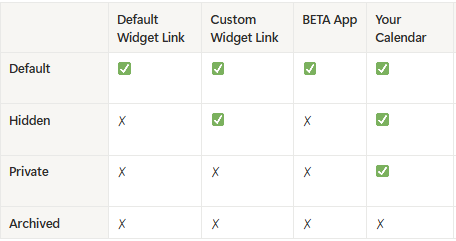
Set the template to Hidden so it can only be viewed via a direct widget link.
Gyms on Business Tier and above can adjust the colour of the widget’s header to better fit your brand and website.
For for Enterprise Tier and above you get access to fully customisable widgets
⤷ Custom Widget colour & styling page.
Available on the BETA Business Tier and above.
A Booking Form is an online form integrated into your booking widget. Its primary function is to capture additional data from online bookings.
Once a booking form configuration is linked to the desired Product or Product Price (pass, event, physical product, etc.), completion of the Booking Form is mandatory to finalize purchase.
For additional information on booking/purchase:
⤷ Booking Forms Explainer
Event Template Widgets allow you to embed and share your events online in a flexible, targeted way. You can generate widget links based on individual event instances, specific templates, or your full calendar—making it easy for customers to view and book events directly from your website.
Generate a widget link for a specific event instance—perfect for promoting individual events like competitions or workshops. This gives customers a direct link to that specific event instance, without needing to browse other listings.
Gyms on the Community tier and above can also filter events by type directly within the widget.
The video above shows how to display a single event instance widget, not create one
Display only the event templates that matter most to your audience. You can select one or more templates to include in a custom widget.
This is useful for tailoring pages like showing only yoga classes on a yoga page or training sessions on a training page.
Gyms on the Community tier and above can also filter events by type directly within the widget.
To display only Events created from specific templates in the widget, follow these steps:
Use this option to embed a full event calendar on your website.
It will display all active events (excluding any that have been cancelled/set to hidden or private), giving visitors a complete view of everything available to book.
Course Widgets let you display and sell multi-session offerings (e.g., a 2‑week climbing course) as a single package. When someone books a course, they’re automatically enrolled in every session that is part of that course.
To ensure that no one may purchase the course from your POS, don’t add a price to the Event Template.
To ensure that no one may purchase the course from your widget, disable the price for online sale to the Event Template.
Adding a price to the course for online sale is the only way to ensure that participants may purchase the course in its entirety.
Manage which template your pricing is applied to:
Set the Price on the Course to prevent late bookings:
The full course must be booked in advance
Individual sessions (event instances) cannot be booked separately
(e.g. booking Part 2 without attending Part 1)
Once the first session begins, the course will no longer be available for booking
Ideal for structured, multi-part courses where attendance from the beginning is required
Allow climbers to join individual sessions—set a Price on the Event Instance Template:
This allows participants to bypass earlier sessions, which is not recommended for progressive courses.
Embed a widget that lists all sessions in the course.
Customers can see every date and sign up for the entire series at once.
This provides a direct booking link to the course kick off sessions. Do this by selecting ONLY the Course Template in the widget builder.
To sell an event course, start by creating the event or course from the Events page. Go to the prices tab of the event/course and ensure there is an event price and the sell online checkbox is ticked.
Once the course is set up, you will need to generate a widget. You can create an individual widget for each event/course or generate a widget that encompasses all of your events.
The event widget builder allows customization to suit how you want to display your courses on your website. After generating the widget link, embed it into your website using iframe to make the courses available for purchase.
Yes! You can generate a unique form QR code directly from the widget builder to display in your gym. Download the QR code as an .svg directly from the bottom of the widget builder in the BETA dashboard.
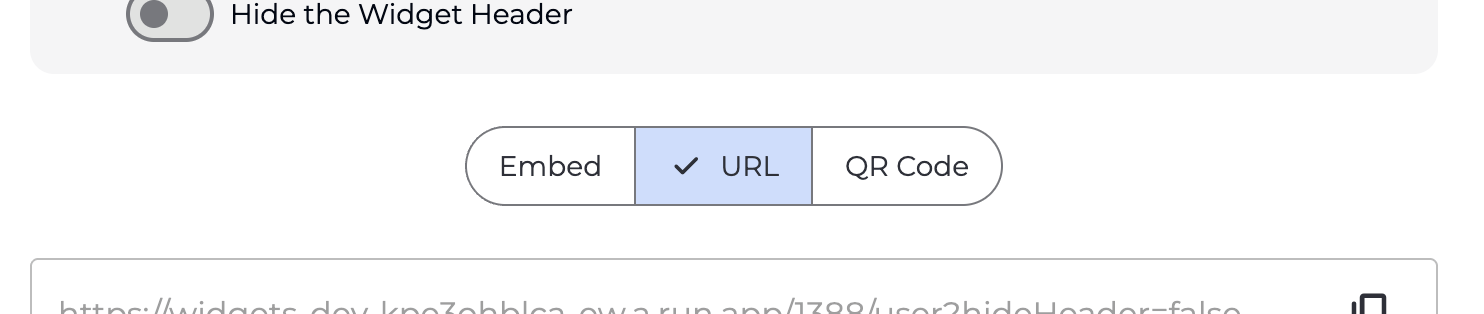
Header customisation in on the Business Tier and above, directly in the Widget Builder.
Fully customisable widget styling is available on the Enterprise Tier and above.
BETA widgets are Responsive, meaning they change size depending on their <div> container. Iframes are basic html components. Inside of the iframe widget, you can set the Height & Width Attributes - allowing you to set the sizing that you want » Read more here.
You can control the width and height of the embedded widget. To control the width and height of an iframe in HTML, you can use the width and height properties on the iframe itself, or use the width and height style properties. The values for the width and height properties can be specified in pixels, percentages, or other units.
For mobile devices you should ensure that the iframe’s width is allowed to expand to the full device width. If you need any help configuring the css or html for website embeds, please contact us on your Discord channel.
These are the attributes associated to iframes customisation:
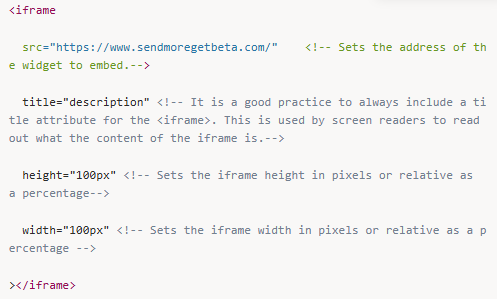
Use a booking form, tied to the Product or price “Rental Shoes”
⤷ Booking Forms Explainer
If you're running birthday parties or functions through Events and need to collect specific information (e.g. catering preferences or pizza orders), you can do this using Add-ons and booking forms.
Recommended setup:
Create an Add-on Product (e.g. “Pizza”) tied to your birthday party Event. See more here Link Prices/Product Add-Ons to Pass/Event Price
Attach a booking form to that Add-on to collect details like pizza type, quantity, or dietary notes. See more on Booking Forms Explainer
This keeps everything organised within the Event booking and ensures your team has the details they need. Additionally comments can be left on an events, or tied to a specific person on that event.
Add-ons start on the Business Tier and above.
Adding Pass Prices/Recurring Pass Prices/Recurring Extras/Gift Cards is available on the Enterprise Tier.
Please note, Event and Archived prices cannot be Add-ons.
Yes! When visitors choose the form through your generated widget, they can pick their language from the top-right corner. BETA supports English, Spanish, Portuguese, French, Dutch, Khmer, and Korean.
If a event template or pass is greyed out in the dropdown, that means that the associated price of the event template/pass is not set to sale online.
To correct this, navigate to the pass/event, find the » Price Availability section, and select the checkbox ‘sell online’.
Most website builders support html content block (also referred to as an iframe). To insert this into your website, please see your providers relevant help docs. Iframes are basic html components. Then you will need to embed the html generated by BETA.
You can then customise the HTML to fit your needs.