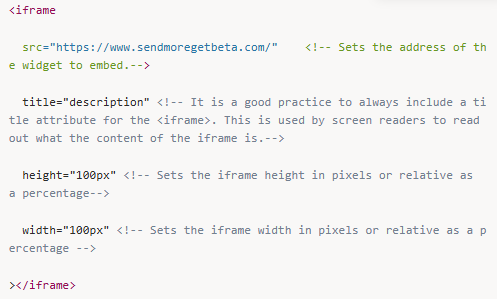This help article specifically covers generating widgets for passes.
You can send visitors to your widget in various ways:
Embed - select this if you would like to embed your widget directly into your website through an iFrame. An inline frame (iframe) is a default HTML element that loads another HTML page within your website.
URL - select this if you would like to generate a widget URL, use to send to your customers, for example via email.
QR code - select this if you would like to generate a QR code, useful for displaying in your gym for new customers to scan upon arrival.
On the Business Tier and above, you are able to adjust the colour of the widget’s header to better fit your brand and website.
Gyms on the Enterprise Tier and above get access to fully customisable widgets. See our Custom Widget colour & styling page.
In the widget builder, you can generate a widget to display all of your passes.
Once you generate a widget for passes, they will be arranged in ascending order based on the pass duration, such as infinite, day pass, 1-month pass, 3-month pass, and so on. If you prefer to reverse the order of the passes, simply toggle on the reverse sort passes option.
In the widget builder, you have the flexibility to display passes based upon the payment method.
Yes! You can generate a unique form QR code to display in your gym. Directly from the widget builder you can generate a QR code and download as an .svg. Do this from the bottom of the widget builder in the BETA dashboard.
Header customisation in on the Business Tier and above, directly in the Widget Builder.
While a fully customisable widget styling is available on the Enterprise Tier and above.
Most website builders support html content block, (also referred to as an iFrame) to insert this into your website - please see your providers relevant help docs. Iframes are basic html components. Then you will need to embedded the html generated by BETA. You can then customise the HTML to fit your needs. See more here Untitled
BETA widgets are Responsive, meaning they change the size depending on their <div> container. Iframes are basic html components. Inside of the iframe widget, you can set the Height & Width Attributes—allowing you to determine the sizing that you want » Read more here.
You can control the width and height of the embedded widget. To control the width and height of an iframe in HTML, you can use the width and height properties on the iframe itself, or use the width and height style properties. The values for the width and height properties can be specified in pixels, percentages, or other units.
For mobile devices, ensure that the iframe’s width is allowed to expand to the full device width. If you need any help configuring the css or html for website embeds, please contact us on your Discord channel.
These are the attributes associated with iframe customisation: