Transactional emails are a powerful tool for automating communication with your audience, delivering targeted and actionable messages based on specific triggers and criteria.
Here, we will break down the key components of transactional emails to help you make the most of this feature.
» Read more about the details on automated emails here.
At the core of transactional emails is the trigger condition, which marks the occurrence of a specific event or condition. For example, the trigger could be attendance at a specific event or the purchase of a product, such as a specific pass.
Once the trigger is set, the email flow is triggered for all profiles that meet the specified criteria on that day.
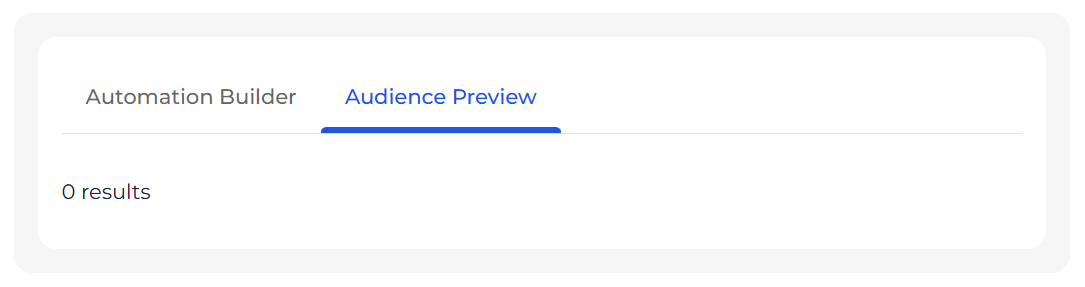
Transactional emails allow you to apply filter before, on, and after the trigger condition, as well as all time filters that considers all of these cases.
These filters help you create subsets of your audience and send them targeted emails that align with their interests and actions.
In addition to setting up trigger condition and filters, you can also add a delay to when the email is sent. This allows you to time your messages for maximum impact, ensuring that they reach recipients at the most opportune moment.
There are 3 filters that are applicable, always relevant to the trigger. For the sake of of explanation, we will use the attendance of an event as the trigger.
Think of the pre-filter as a way to narrow down your audience based on specific criteria before the trigger.
For example, climbers that did not buy 3-month, 6-month, or annual pass in the year preceding the event.
02. Post-trigger Filters
On the other hand, the post-filter helps you refine your audience based on criteria after the trigger.
For example, after the climbing event is over, you might want to send an email to climbers who came back to the gym again the following week.
The all-time filter, as the name suggests, applies to all data without a specific time constraint. It allows you to select audience segments based on criteria that are relevant regardless of when the event or condition occurred.
For example, age or gender.
Utilize Smart Tags and HTML markup language to tailor your email to your specific needs.
In your custom email, you may use these Smart Tags (copy and paste exactly).
{{GYM_NAME}} Enters your Gym Name in Full
{{CLIMBER_FIRST}} Enters the name of who the booking is for.
{{URL}} Enters the URL to confirm their email
{{DATE_MATH(#)}} Adds a number of days to the current date of sending and inserts the date (in the format YYYY-MM-DD) into the body of the email. e.g. {{DATE_MATH-4}} will insert a value of 2025-01-05 if sent on Jan 9th, 2025. (BUSINESS TIER and above)
BETA supports HTML text formatting such as <h1>, <h2>, <h3>, <h4>and <p>.
See what that looks like in action:
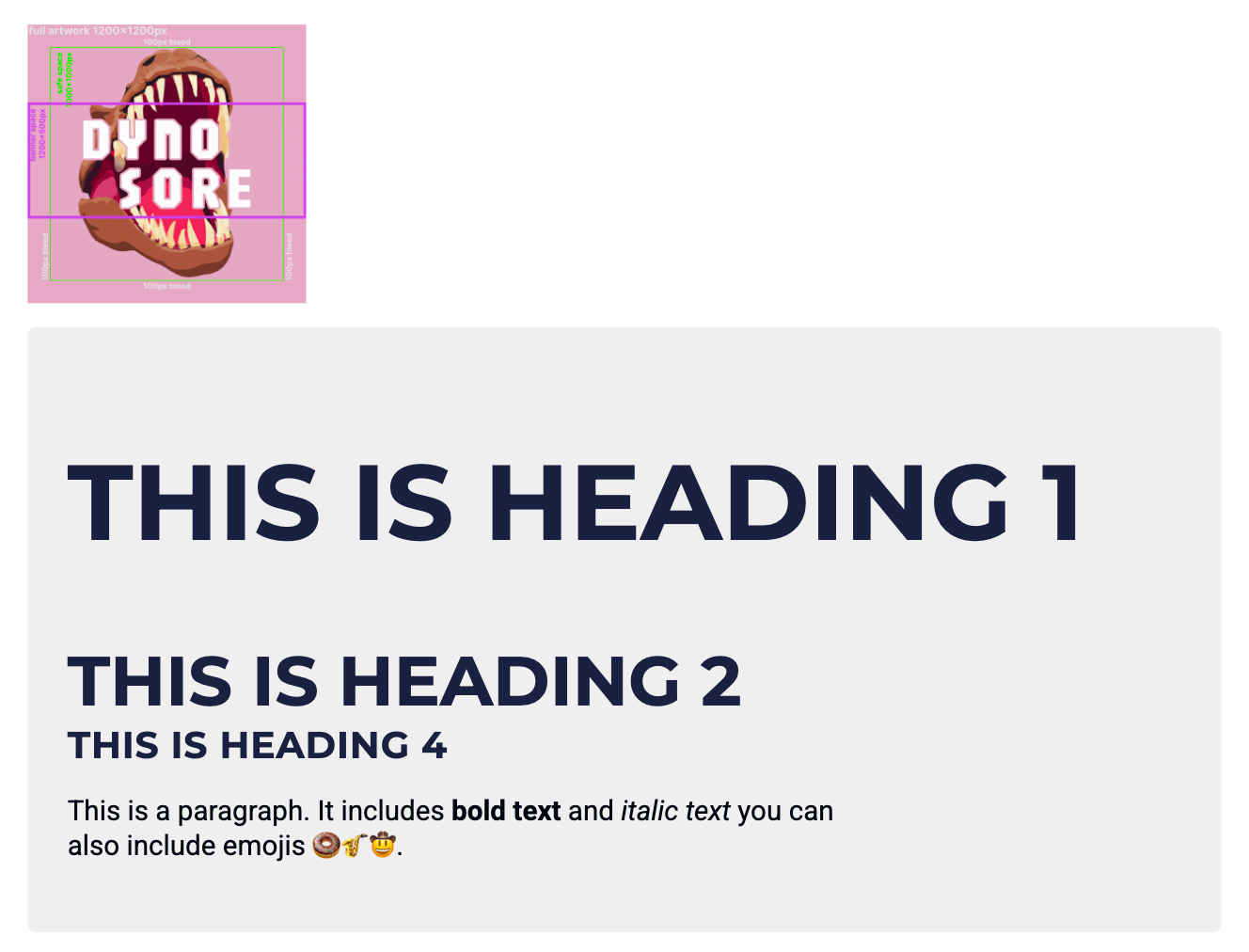
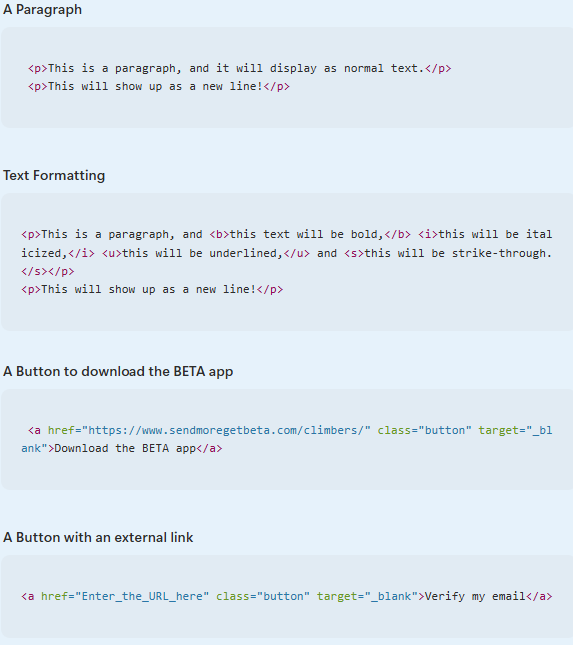
By customizing your transactional emails with clear, engaging language and brand-consistent design, you can transform them into meaningful customer touchpoints.
These emails can be easily edited at any time using HTML, giving you full flexibility to tailor the content to your needs.
This also allows you to include external links that guide participants to relevant actions, such as embedding a survey link to collect feedback after an event they’ve attended.

You can easily create a transactional email from our pre-existing templates, build on them and create your own!
Member's Birthday | This template will send out a message to past visitors on their birthday.
New Visitor | This template will trigger an email when a new visitor checks into your gym.
Visitor Milestone | This template sends out a congratulatory email to visitors who have checked in 100 times.
Abandoned Checkout Reminder | This template reminds online shoppers who have started making a payment in a widget but not completed a purchase within 48 hours.
Membership Upsell | This template sends out a link to your membership widget for day pass or punch pass users who visit at least once per week over a month but don't have a monthly pass.
Transactional emails are system-generated and triggered by user actions (e.g., booking confirmations), while newsletters are marketing emails sent to larger groups for promotions or announcements.
No, transactional emails are for operational purposes only. Using them for newsletters could violate compliance laws and reduce email deliverability. Transactional emails are essential for communication about specific actions, such as receipts, confirmations, and updates. They ensure smooth operations and timely responses.
Yes. The transactional email automation is completely editable. You have the flexibility to make changes to the content, timing, trigger date, filters, and any other aspects of the email flow whenever you need to.
The automation will not be active until the email has been customized and added to the system. Once you've finalized the content of the email, you can activate the automation to start sending out targeted messages to your audience.
All emails are automatically sent out at 9:00 AM local jurisdiction time, according to the trigger date and the delay applied. This ensures that recipients receive the emails at a consistent and convenient time, maximizing the effectiveness of your communication strategy.
The contact details at the bottom of the email will be your gym's contact details. Your logo will show in the top left of the emails. These can be edited in the your Gym Settings. However the BETA logo in the bottom right will still appear, if you are on the Business Tier and below.
To fully customise the branding, and remove the BETA logo on the emails, and have access to full custom styling of the email, please upgrade to the Enterprise Tier.
HTML allows you to customise the content of the email to your liking, and to find your brand and styling. There are some online tools which can help you get basic formatting, or feel free to take our example above, and fit it to your needs. If you are looking for further email customisation, on the Enterprise Tier, you have full control of the code and the styling of the email formatting.
Automated transactional emails offer a wide range of benefits for your marketing efforts:
Boosts Customer Engagement: By delivering content that resonates with recipients' interests and needs, targeted email marketing fosters a higher level of customer engagement.
Enhances Customer Retention: Personalized emails make customers feel valued, increasing loyalty and reducing churn rates.
Improves Conversion Rates: Tailored messages have a higher chance of convincing recipients to take action, whether it's signing up for a trial or making a purchase.
Increases ROI: With higher engagement and conversion rates, targeted email campaigns often yield a better return on investment compared to non-targeted ones.
Facilitates Better Data Analysis: Tracking the performance of targeted emails can provide insights into customer behavior and preferences, informing future marketing strategies.
When creating a transactional email for visitors enrolled in a specific course (which may consist of one or multiple event instances), the email is triggered by the start of the first event instance within that course.
To control when the email is sent, use the Delay setting in the automation builder (as shown below).
To send the email shortly after the first event instance, set the Delay to a value that occurs before the next scheduled event instance. For example, if the second instance takes place 7 days after the first, set the Delay to 1–6 days.
To send the email after the final event instance (i.e., at the end of the course), set the Delay to a value that falls after all event instances have concluded. For example, if the course spans 28 days, you might set the Delay to 28, 29, 30, etc.
This ensures your messaging aligns with the course structure and provides the best timing for engagement.

You can set this up using a demographic filter.
Use the birthday field as the trigger and configure the delay to either -60 days (2 months before) or 300 days (from the previous year’s birthday). This ensures the email is sent exactly 2 months prior to their upcoming birthday.
Yes, this is possible using transactional emails with specific triggers. You can set the trigger to:
Attendance > Pass Type (limit to the desired membership pass).
All-time Filter to ensure it does NOT MATCH Attendance where entries exceed 1 (to exclude returning members).
This setup captures members on their first-ever visit. You can also duplicate the email and adjust the delay or entry count to target members later in their journey.