This help article outlines how a visitor can add their payment method/billing details either in the BETA App, or in the Visitor’s Home Portal, that is accessible via a widget.
⤷ Set Up a Payment Method: Via the BETA App
One of the ways to set up a payment method as a visitor is to use the BETA App.
⤷ Set Up a Payment Method: Via the Visitor’s Home Portal
Once you’ve generated a Visitor’s Home Widget, your visitors will be able to access their profile there, including their passes, bookings, forms and wallet.
Payment Method details are saved in the wallet section, where a visitor can also access the historic transactions of the account they are logged into.
FAQs
Can visitors edit/delete their payment details once they’ve been added?
Once saved, payment methods cannot be deleted via the BETA dashboard or app.
Gym staff can remove them through their Payment Provider Portal, while visitors can do so using their banking app or online banking portal.
If you just wish to edit the saved payment details, visitors can just add a new payment method using the methods shown below.
What if someone cancel via their bank? What happens to their recurring subscription then?
If a customer cancels their payment directly with their bank/banking app, their recurring subscription will become overdue in BETA.
To reactivate the subscription, you’ll need to collect a new payment method, particularly a new bank mandate if they were paying via direct debit.
Related Guides
Looking to generate a widget for your Visitor’s Home?
» Create a visitor’s home widget
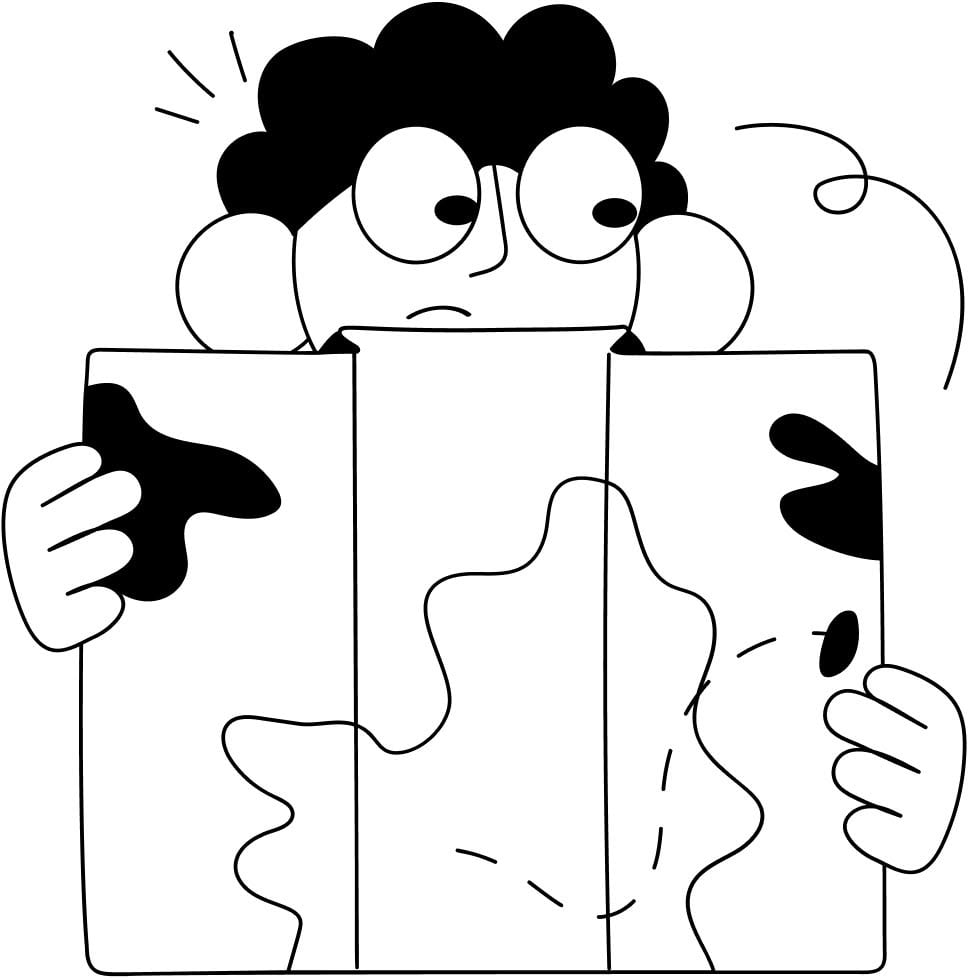
Still Lost? We’ve got you covered!
Use the search box on the main Help to search the entire list of available help guides, or drop your question in the Support Chat!
