The POS in BETA simplifies handling transactions by allowing you to create, cancel, and manage open tabs for clients.
The BETA POS system allows you to seamlessly link customer profiles to transactions, ensuring that every sale becomes a valuable data point. By associating purchases with profiles, you can easily track and analyse customer activity.
POS Customisation is allowed to anyone with manager permissions and above. This feature will be available to gyms on the BETA Business tier and above.
The Point of Sale (POS) system allows you to sell items, passes, and events quickly and seamlessly from a singular check-out page and connects into BETA’s powerful analytics tools.
It has customizable views based on who is supporting the checkout process. This POS is designed to make it as fast as possible to sell items and services within your gym. In case you need a refresher, here are the primary components of the POS dashboard:
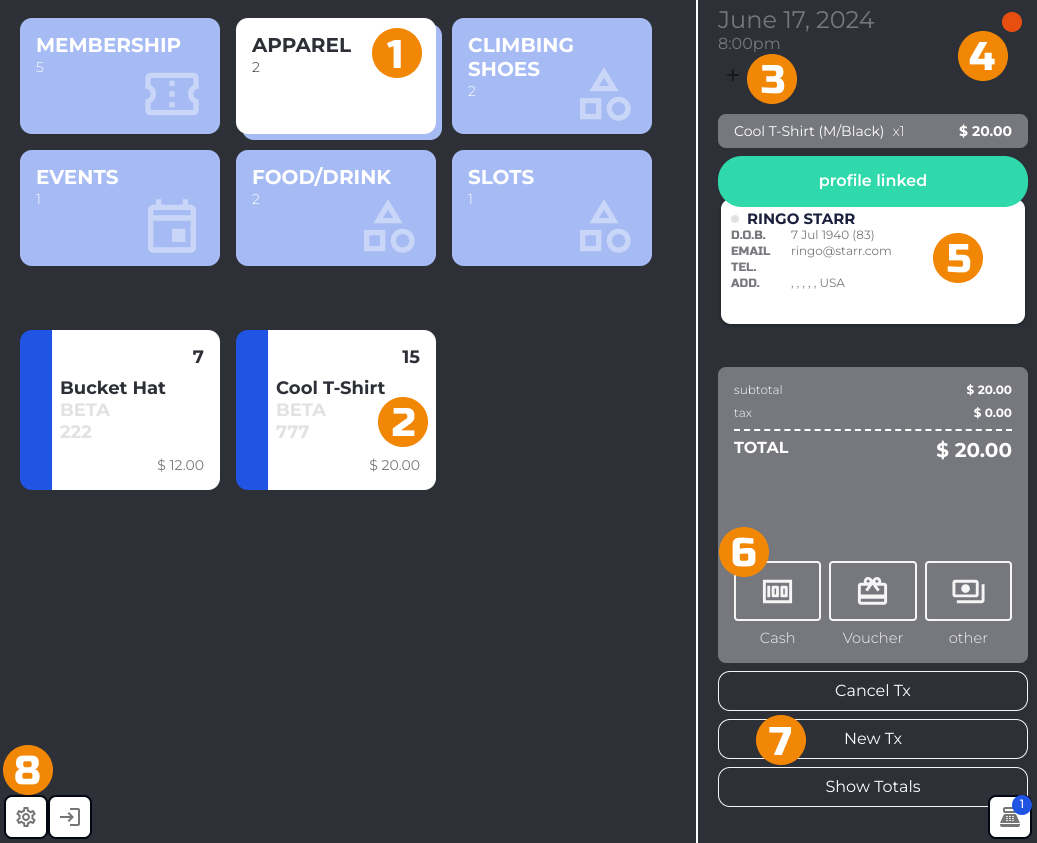
Groups differentiate your products from one another. Each group can contain one or many individual products or other groups of products.
Items include all of the merchandise, food, passes, slots, and events for sale in your gym. Each item includes all color and size options of a given type of product.
Add a till to your POS dashboard to collect cash payments.
Attach a payment terminal to collect credit or debit card payments.
Visitor Profiles can be linked to transactions to allow for an easy, one-stop shop to check out with passes, events, and other products.
Easy payment selection options let customers check out with their preferred payment method quickly.
Transactions may be cancelled or paused at any time.
POS Settings allow for multiple POS views to quickly sell different items at different registers or BETA-connected devices across your gym.
The capabilities of each of these sections is dependent on the permissions of the user logged into the system at any given time. To learn more about user permissions please reference the Permissions Guide.
This video covers how to customise your Point of Sale View in BETA.
Searching in the Point of Sale is straight forward - just start typing!
To enable barcode scanning, assign the barcode to the specific product option/variant in your Products Page. Once set up, you can scan the barcode directly in the POS, and the correct item will be added to the transaction automatically.
Looking to set up a product, and product options?
Create a product, product price and stock configuration
Add/Edit/Archive Product Options
<VIDEO Screen_Recording_2024-02-23_at_14.44.35.mov>
Transactions can have the following states:
Open: Open transactions are transaction that were started, but either the cart was abandoned, or the transaction was not finalised in the POS. Open transactions allows for more items to be added to the same transaction. Items are NOT issued.
Due: Due transactions locks the transaction, preventing any items to be added to the transaction. Due transactions may only be modified by adding/removing payments, recalling, or refunding the entire transaction. All Items are issued to the linked profile. Available on Business and above
Succeeded: Transactions that have been successfully processed and completed.
Cancelled: Transactions that have been intentionally terminated.
Refunded: Transactions for which a full refund has been issued.
Partial Refund: Transactions for which a part refund has been issued.
Want to learn more about transactions?
Visit our explainer, to Payments Explainer
Want to learn more about the Payment Providers in BETA?
⤷ Payment Types/Providers
The POS in BETA simplifies handling transactions by allowing you to create, cancel, and manage open tabs for clients.
This section will guide you through processing sales, cancelling individual transactions, and managing open tabs, ensuring a smooth experience at checkout.
Did you know, you can also check a climber in, directly from the POS? Issue items and check-in a visitor via the POS
BETA allows you to cancel specific transactions directly from the POS, allowing you to quickly resolve errors or changes.
If you wish to Cancel a transaction, you can only do so if no payment is attached. If a payment method is tied to the transaction (e.g., a payment link), the payment must be Cancelled first. Cancel Payments, and Cancel Transaction
Once the payment is cancelled, the transaction will become eligible for Cancellation too.
Transactions without payments attached can be Cancelled immediately from the POS to keep records organized and tidy.
Looking to cancel all Open Transactions?
Cancel Open/Due Transactions
This section explains how to initiate new transactions in the POS, helping you manage sales efficiently.
BETA POS also keep track of open transactions for customers by setting up and revisiting open tabs. Perfect for managing multiple purchases throughout a client's visit.
Please refer to the video above.
BETA allows you to instantly open the POS from a visitor profile with this feature.
The linked profile ensures that all purchases are tracked to the specified client, providing seamless profile management and accurate data collection.
Did you know, you can also check a climber in, directly from the POS?
Issue items and check-in a visitor via the POS
The POS Café / Restaurant is a dedicated point-of-sale system designed for your café or restaurant operations. It provides an intuitive, table-based layout that’s optimized for mobile and tablet use, making it faster and easier to manage orders, tables, and covers compared to the main POS.
This feature is an added bundle - contact BETA Sales if interested.
Each open order can be assigned to a table and track table covers.
Table management: Assign orders to tables and track covers per order.
Mobile-friendly interface: Optimized for tablets and touchscreen devices — ideal for on-the-floor service.
Quick access: Can be installed as a standalone Progressive Web App (PWA) for faster access on any device.
Order flexibility: Perfect for cafés and restaurants where multiple orders are active simultaneously.
The BETA Resto Point of Sale can be access from your normal POS window.
The POS Café / Restaurant is a Progressive Web App (PWA) — meaning you can install it directly on your mobile device for easy access.
To install:
Open the BETA POS Resto in your browser on your device.
Tap the Share / Options menu.
Select Add to Home Screen (or Install App on desktop).
Once installed, you can close the app on the browser, and open up the app from your mobile homescreen. The POS will behave like a native app, with faster loading and a full-screen interface.
You can create multiple areas (for example, Main Café, Patio, Upstairs) to organize your floor plan.
To create a new area:
Open the POS Resto Settings from your BETA POS Resto.
Click on the Edit button
Name your new area and save.
Once your area is created, you can begin adding tables to it. See the video below, on how to edit your table layout
To make changes to an existing area or table setup:
POS Resto Settings from your BETA POS Resto.
Click on the Edit button
Tap Edit Layout.
Move, rename, or delete tables as needed.
Click Save when finished.
Your changes will apply instantly and reflect across all devices using the POS Resto.
Transactions are automatically linked to the profile of the staff member who opened the transaction, not necessarily the one who completes it. If you're logged into a different profile than the one that opened the sale, it will show as No Account Linked. This applies to both individual logins and shared PIN accounts, ensuring accurate tracking of who initiated each sale.
The time in the Point of sale is inherited from your Browser settings and IP Address, please check your browser settings.
By default, the transaction is linked to the staff profile that opened the transaction. When using PIN-based logins, if a staff member opens the transaction will be attributed to the PIN profile - the staff member will then need to link that transaction to another profile. This allows managers tracking of who initiated each transaction, especially in shared POS environments - if transactions were left unlinked/unprocessed.
No, it’s not mandatory.
However, we strongly suggest it, as it provides a more complete picture of your customers' activity and supports more meaningful reporting and metrics.
Linking transactions to customer profiles is not required, but it’s highly recommended. Doing so gives you better reporting and insights, such as a more accurate calculation of customer Lifetime Value (LTV) and overall spending behavior — not just membership fees, but retail, café, and other purchases.
MOVE to susb???
Transferring a subscription alters WHO is paying for that subscription, if that profile does not have payment details on hand, you will encounter the Capture Payment Method & the Missing Payment Method! - popup
More on that here Transfer Subscription
Assign Passes, will automatically issue the passes to other profiles, for this history of that subscription. This will occur from the next billing period.
More on that here Gift/Assign a pass - for recurring subscriptions
Gifting the Pass, will only gift that single pass.
More on that here Gift a pass - one time
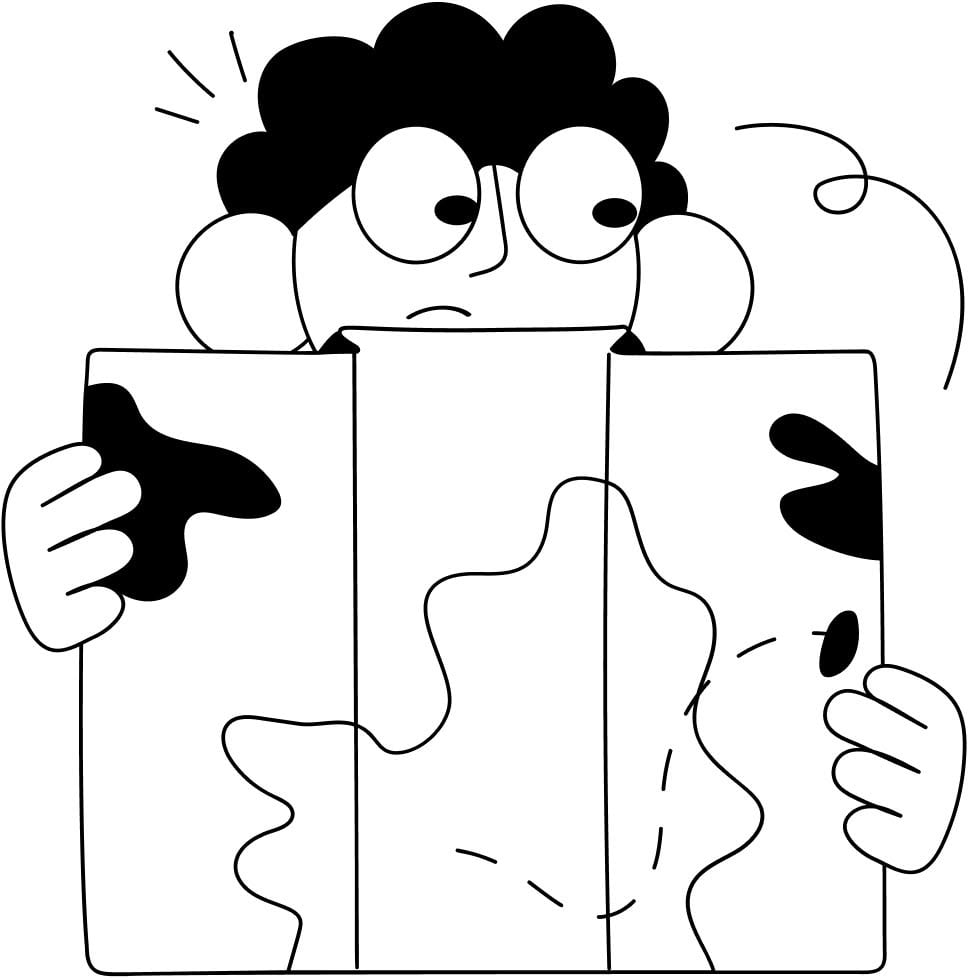
Still Lost? We’ve got you covered!
Use the search box on the main Help to search the entire list of available help guides, or drop your question in the Support Chat!