Understand the mapping and database structures of how Products / Prices / Stock Configurations are managed in BETA.
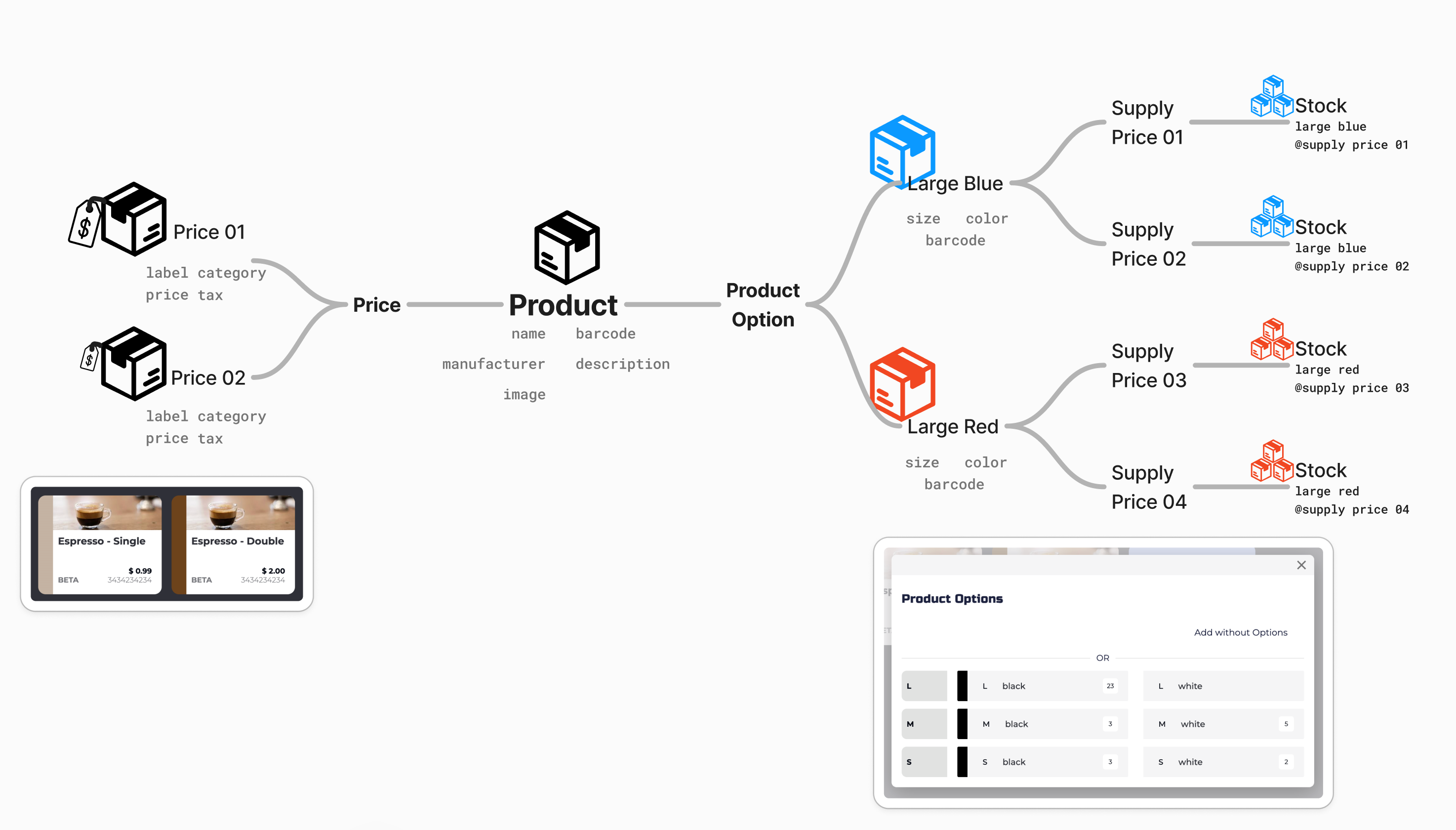
 This video has sound
This video has sound
A product is the base item you sell, like a t-shirt or energy bar. It includes core details such as the manufacturer, a general barcode, and serves as the foundation for any variations or pricing. This is where you define the item before adding item options or stock.
Name: This will display on your POS and online widgets. Make it clear and concise for easy identification by staff and customers. Example: Gym T-Shirt.
Barcode: This field allows you to assign a barcode for easy scanning during sales and inventory tracking. If no barcode is set, BETA will assign a generic code automatically.
Manufacturer: Specify the manufacturer or the brand of the product to help with identification and sourcing. If no barcode is set, BETA will assign the default manufacturer.
Description: The description will appear on your online pass widget. Provide a brief, clear explanation of the Pass. Available on Community & above.
Image: An image set on the product will show in the POS, and on the widget for Retail Products when added as an Add-on. Available on Business & above.
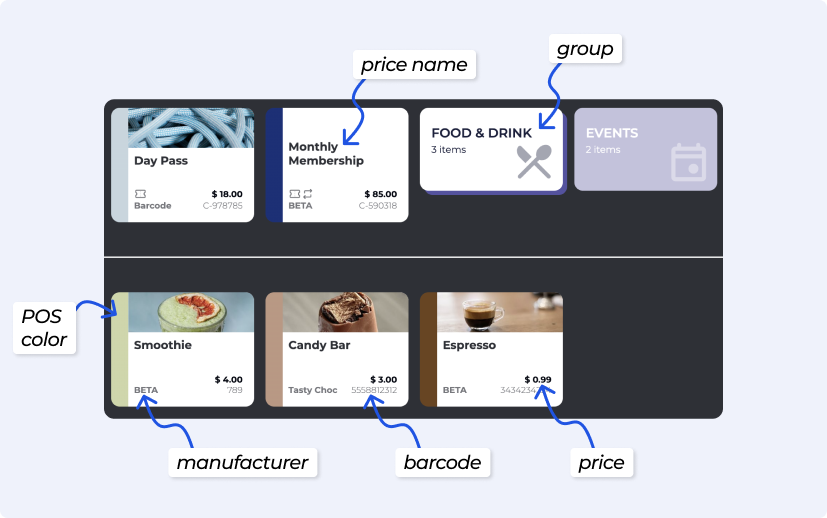
Products can have multiple prices, such as a standard and a member’s price. These are shown as separate options during the checkout process and let you tailor pricing for different customer types. Pricing is set per product or per specific variant.
Prices may not be directly editable; read the full explainer below
EXPERIMENT: Price Updater
Update prices for Passes, Events, or Products using the Price Updater
Manage Products, Product Options & Product Prices
Control your tangible products, such as retail/cafe items. Set their description and other details and set pricing and price categories.
A product option is a specific version of the product, like size, colour, or flavour (e.g., Small, Red). Each option can have its own barcode, which overrides the main product’s barcode, and has its own supply price.
This makes it easy to scan and sell the exact variation and track stock accurately per option.
It depends on whether the variations affect the price:
Use product options when the variations (like colour) DON’T AFFECT THE PRICE. For example, finger tape sold in different colours can all be grouped under a single product with product options.
Use separate products when each VARIATION HAS A DIFFERENT PRICE, such as chalk sold in multiple sizes. This allows you to track inventory and pricing correctly for each size.
This is where you define the supply price (your cost) and manage inventory per product option. Each option can have one or more stock configurations, allowing you to track stock based on how much you paid or how it was sourced. Stock is tracked per variant and per location, giving you precise control over inventory levels.
Restock and stock adjustments are ways to manually update your inventory levels when things change outside of regular sales or purchases.
Restock is used when you receive new stock, whether from a supplier or internal transfer. It increases the available quantity of a product or product option and can include a supply price if the cost has changed.
Stock Adjustment is used to correct inventory counts—such as for damaged items, lost stock, or end-of-day recounts. It can either increase or decrease stock, depending on the situation.
Add-ons for Products are available on the Business Tier and above, while Adding a Pass as an Add On is available on the Enterprise Tier.
A Price Add-on in BETA is an extra item or cost that can be linked to most prices, like passes, memberships, or retail products, to either suggest additional purchases or include required charges during online checkout.
Price add-ons enhance the checkout experience by allowing you to guide customers toward relevant extras or ensure mandatory fees are included.
Required Add-ons: Automatically included in the total price during online checkout. Customers cannot deselect these prices. Commonly used for things like registration fees or setup costs.
Non-required Add-ons: Shown as optional suggestions during online checkout. Great for upselling, such as offering a t-shirt with a competition entry or a shoe rental alongside a first-time pass. This setup helps drive revenue and improve customer experience by surfacing relevant products at the right time.
Link Product Add-Ons to a Pass/Event Price
Link product add-ons to prices or events, create bundles, and manage checkout options effectively.
Normal/Regular
A retail product with various options and stock configurations, such as different sizes or colours.
Example: A T-shirt available in multiple sizes and colours
🔗 Create a Product, Product Price, and Stock Configuration
https://www.notion.so/Create-a-product-product-price-and-stock-configuration-b968d55ca3ea433f87c08604cfc3a94f
Pass
A pass price granting entry to the gym. Note, an Entry type may have various Pass prices associated with it.
Example: A monthly membership pass
🔗Passes Explainer
Explore our comprehensive guide on understanding passes in BETA, including entry types, pass prices, creation processes, and tracking usage for enhanced gym management.
Event
Pricing and options related to gym events/course templates. Note, an event/course template may have various prices associated with it.
Example: A morning yoga event
🔗 Events Explainer (SCM)
https://www.notion.so/Events-Explainer-bee7d14c2dc54dcebe7396cfa06038d0
Tag/Proficiency
Available on Business and above. On sale, it automates the gifting of a Tag or Proficiency, such as a registration fee.
Example: A registration fee Tag on the purchase of a “Registration Fee”
Set a Product, that automatically issues a tag/proficiency
Create a product that automatically issues tags or proficiencies at checkout. Ideal for enhancing user profiles upon purchase.
Recurring Extra
Available on Enterprise and above. A Recurring Extra is an additional charge added to a subscription that recurs with each billing cycle. This extra fee is applied on top of the base subscription price.
Example: A recurring fee for a locker rental, which is added to the subscription price every month
Link Product Add-Ons to a Pass/Event Price
Link product add-ons to prices or events, create bundles, and manage checkout options effectively.
Gift Card
Available on Community and above. A card with a fixed value to be used for purchases
Example: A $50 gift card for use on any gym service or product
Product Creation, Create Vouchers / Gift Cards
Create and manage gift cards in BETA, including fixed-value and custom-value options, selling online, and tracking usage effectively.
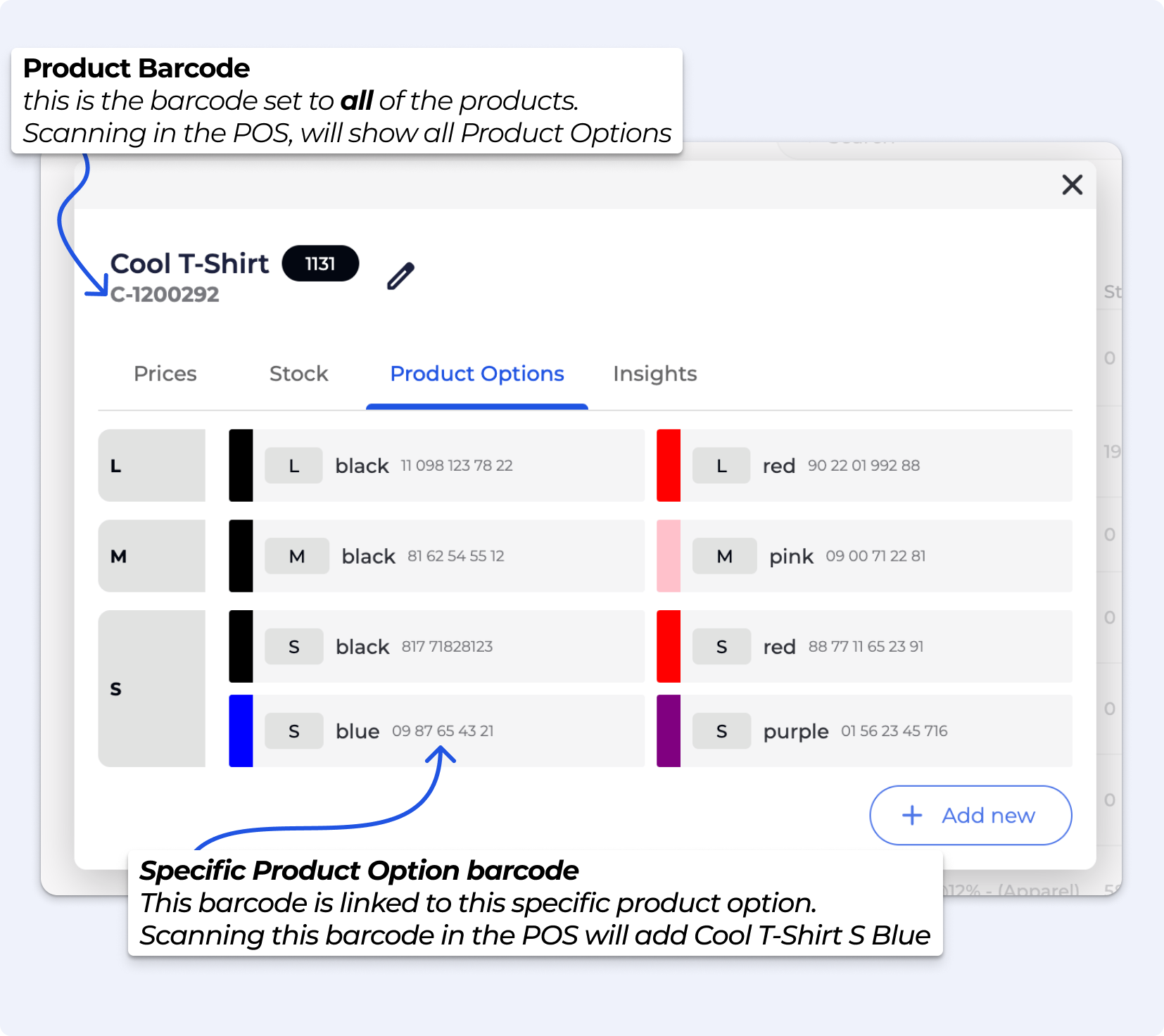
Product Barcodes are linked to the general products; when scanned, it brings up the base product, after which you can choose the size, colour etc.
Example, You sell a T-shirt called "Cool T-Shirt". If you scan the product barcode, it will just bring up the general product — not a specific size or colour.
You’ll then need to choose the size and colour manually put in the POS.
Product Option Barcodes are linked to a specific product variant (size S, Blue); when scanned, it brings up that specific product option the the sale instantly. This is especially helpful for fast scanning and inventory accuracy when you have multiple versions of the same item.
Example, You sell "Cool T-Shirt" in different sizes and colours. You create a product option for Cool T-Shirt – Small, Blue, and assign a unique barcode just for that variant.
When this barcode is scanned, it will automatically add Cool T-Shirt, Small, Blue to the cart in the POS — no need to pick the size or colour.
Visit the Product Stock popup, and in the Product Option tab, click the option you wish to edit, and edit the necessary fields.
NOTE, Editing a Product Option will change all historical sales related to that product option.
There might be two reasons for the following:
The product might be part of the public database. Learn how to change that Set Public Product to Gym Product
or the Product belongs to a child gym at a Multi-location facility, you should edit this product from the parent/main location
Visit the Product Stock pop-up, and in the Product Option tab, choose the option you wish to archive, and click archive.
If a product option has been sold, in BETA you may only Archive the Product Option. This will be displayed as a strikethrough variant in your product option list, and the Product Option will not display in your POS view.
You may only Delete a Product Option if that product option has no sales associated with it.
Give each product option/variant its own barcode.
Assign a unique barcode to each Product Option (e.g. Cool T‑Shirt – S, Blue).
When you scan that variant‑specific barcode, BETA POS will add only that option to the sale—no menu of choices will pop up.
If you leave the main product’s barcode on your scanner, it will always pull up every size/color and ask you to pick one. Using only the option‑level barcodes makes every scan go straight to the right item.